EDIT January, 2016: It looks like Chase has caught on and nulled out the social media links for certain credit card products like the Freedom. If you have an old referral link that you’ve saved before, that should work though.
I noticed a bunch of new referral offers in an email from Chase earlier this morning, so I logged into chasereferafriend.com as usual to generate some referral links. However, when I put my information into the site, I sadly couldn’t find the Twitter or Facebook options anymore!
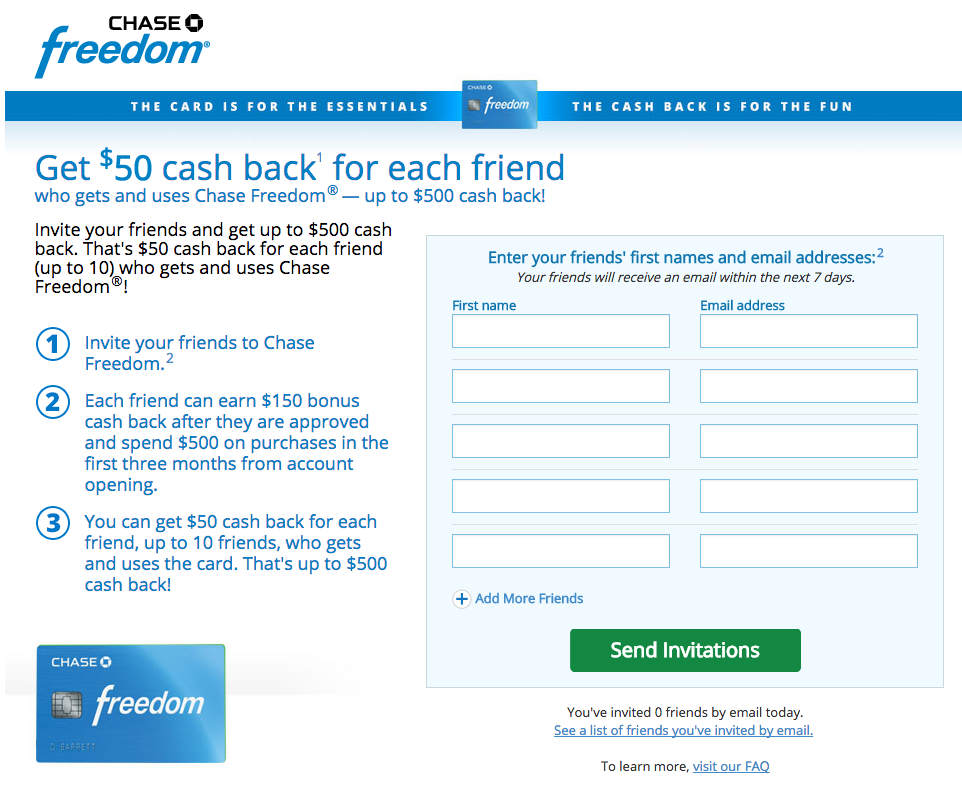
note lack of social media options
If you didn’t know, most people have been using the Twitter and Facebook links to generate referral links immediately, instead of going through the email process, which has been known to be slow and unreliable.
Busting out my l33t software engineer skills, I was wondering if there was a way around this. And indeed there is, it’s right there in the source code of the page.
Here’s instructions for Chrome (should work in a similar manner in other browsers):
View the source of the referafriend.com page after you have put in your information. On Chrome, I right click and select “View Page Source”
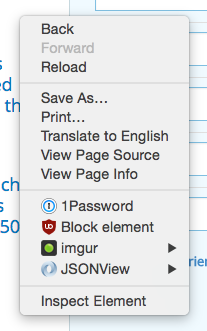
Once you get to the source code page, search for fbMediaUrl or twMediaUrl like so:

You’ll see a link like:
https://applynow.chase.com/FlexAppWeb/renderApp.do?PID=…..
That looks like a URL, right? Just replace the / with / to get:
and you are good to go!
(Note: there are also ways to make the actual Facebook and Twitter dialogs pop up as well, but involve more advanced hacking)
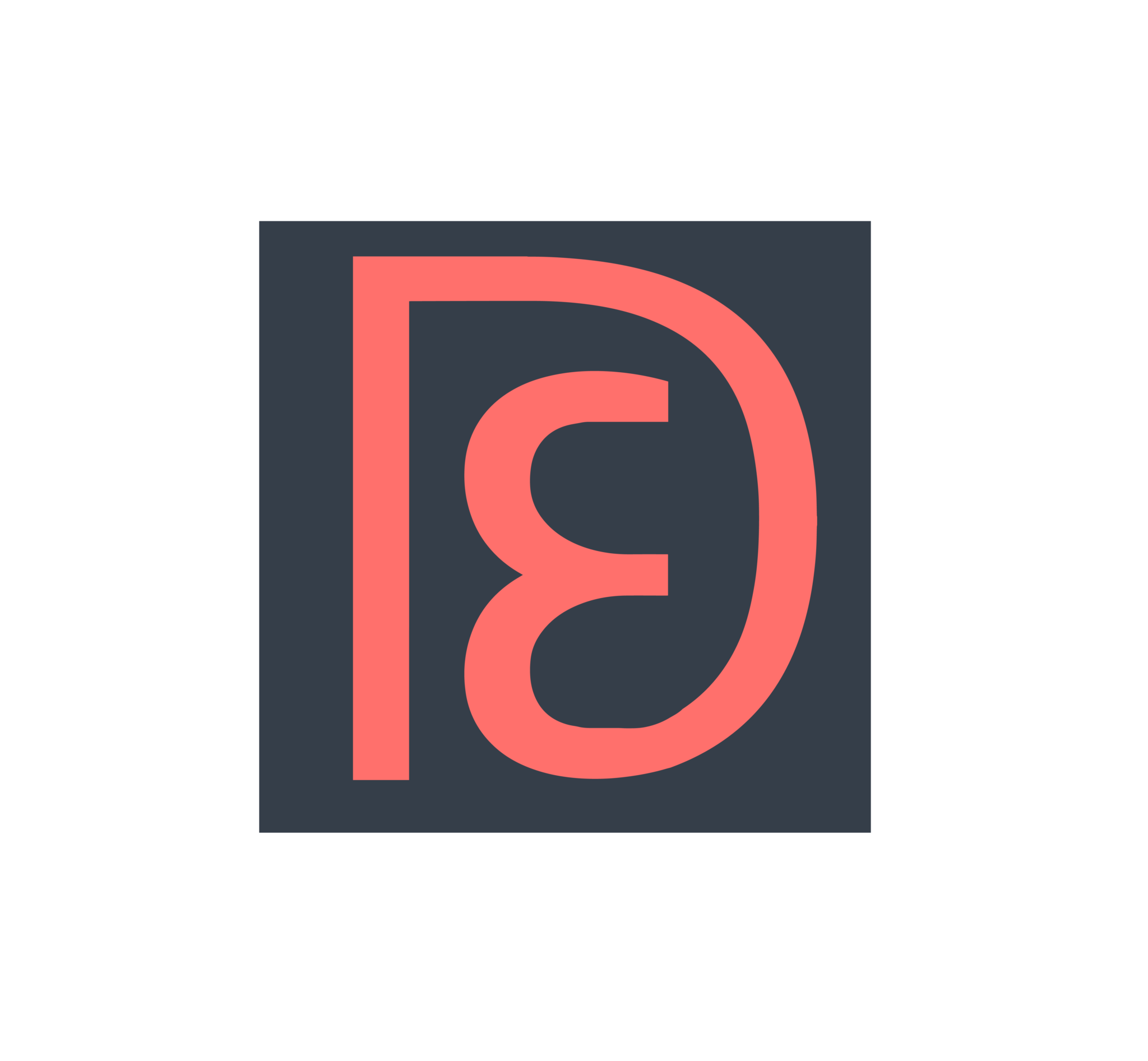
I love what a l33t h4x0r you are 😀 Also, I noticed that the referral link is the same as what it was the last time they came around (I had mine saved, but realize that most people probably don’t unless they scroll back far enough).
[…] Demflyers shows how your referral link is actually hidden into the source code of the referral page on Chasereferafriend.com. Awesome hack! […]
Just tried this but no go. Source code now shows:
“fbMediaUrl”:null and “twMediaUrl”:null
Bummer.