Hello from Barcelona, where I am currently on the 3rd leg of my around-the-world trip [partially with Daniel]! 😀 I was inspired to write this post based on a recent Doctor of Credit post on Google Fi (also known as Project Fi), and thought I’d throw in my two cents based on my experiences (and of course, my referral link too). I work remotely, which gives me the awesome flexibility to travel, as long as I have access to the internet during my shift. Therefore, in-flight wifi and international cellular data is key for my job.
I’ve been on a few trips now where I bring two phones — my iPhone 6S Plus personal phone on T-Mobile, and my Nexus 6P work phone on Verizon. Last year, there was a deal I saw on Slickdeals to get a discounted Nexus 6P phone with the activation of a Google Fi plan. I decided to jump on it even though I figured that I already had international data included with my T-Mobile plan. Having options is always nice when you’re traveling!
For the most part, T-Mobile is fine while traveling – for maps, directions, texts, and other tasks that are not too graphic-intensive. But sometimes T-Mobile 2G feels SOOOOOO frustratingly slow, particularly when you’re trying to find a restaurant to go to or are wondering what you should order at a restaurant you’re already at, and the photos are loading at a snail’s pace. Not good when you and your companions are hungry. 😉 It’s particularly deceptive because your phone will still say “LTE” but it’s actually loading at 2G. When I get really frustrated, I bust out my Google Fi sim card and unpause the service. I also give my husband the sim card whenever he travels, since he has an iPhone on AT&T, which does not include free international data.
Table of Contents
Costs
My T-Mobile plan is a Simple Choice plan for $120/month for 4 lines, each with 6 GB LTE, which includes unlimited 2G data in 140+ countries (click here for the list). Remember that even though your phone may say “LTE” on it when you’re in Spain, it’s actually throttled to 2G (128 kbps). There is an option to upgrade your line to 256 kbps speeds at $15/month (per line) for T-Mobile ONE Plus. This is a really great deal if you travel frequently, especially because it also includes free in-flight wi-fi on Gogo-enabled flights.
However, I don’t really travel internationally THAT often, so I wanted something I could easily turn on and off, and that’s why I jumped on that Nexus 6P Slickdeal. Here is the list of Google Fi’s supported countries. Google Fi charges $20/month for the base service, then $10 per GB of unthrottled data on top of that. It’s important to note that these charges are PRORATED down to the hour of service and tenth of a MB of data used, so you only pay for exactly what you used. As an example, my husband used Google Fi for our trip to the Bahamas, and despite frequently reading on his phone (and even using remote desktop a few times), our total bill for January was $4.87, which even included a few short phone calls (charged at $0.20/min). Here’s the breakdown:
For maybe one short international trip per month (or not even), this makes more sense for me than paying $15/month for the ONE Plus (which requires a T-Mobile ONE subscription in the first place, which is also more expensive than my current plan).
How to Use Google Fi with an iPhone
Google Fi is only supported on one of the supported Google phones. However, it can be used with other phones easily. Let me show you how on an iPhone!
This only works on an unlocked iPhone. If your phone has not been carrier-unlocked, you will need to google the instructions for how to unlock your phone. For AT&T, follow the instructions on this page. Some Verizon iPhones (depending on model) already come factory-unlocked.
- Activate your Google Fi sim card on a supported Google phone. Obviously, if you’re reading this, you probably don’t have one. I’d recommend asking around if any of your friends have one, especially with the popularity of the Nexus 6P and the Pixel these days. You only need a couple minutes of their time — pop out their sim card, insert yours, follow the instructions on the screen. They’ll need to log in to your account, and then remove your account from their phone after everything is done. See here for more details.
- Insert the activated sim card into your own phone.
- Go to Settings > Cellular > Cellular Data Options > Cellular Network.
- In the box next to APN, type in h2g2.
- Toggle your airplane mode on and off, and wait for the carrier name and data to show up (e.g. vodafone LTE).
- If it says “No Service” for a long time, you may need to manually select your carrier. Go to Settings > Carrier > toggle the Automatic switch off, and select a carrier from the list once it loads. You may also want to try restarting your phone and after selecting a carrier, wait a few minutes to see if the carrier loads .
Pro TIps
If you’re using it on an iPhone, test out the instructions above at home in the US and change your APN before your travels, so you know it works.
Start the Google Fi service at the beginning of your trip before swapping the sim card. If you have T-Mobile already, you can wait until you land, then activate the service via your phone’s web browser (using T-Mobile’s free 2G data), and swap the card. If you don’t have T-Mobile, you may want to activate the service from your phone before your plane starts taxiing.
Pause the Google Fi service at the end of your trip via your phone’s web browser immediately before swapping the sim cards again.
I always keep my Google Fi sim card in a little baggie with a bent paperclip stashed in my travel wallet. If we’re going to be using the Fi for the whole trip, I change the sim card on the plane before landing. Otherwise, I change it at night in the hotel or at a restaurant when I’m fed up with slow-loading photos.
If you are having any issues with the connection, I would recommend looking into getting a data-only SIM for your iPhone instead of using the main SIM, which Google does officially give instructions for. Read this blog post for more information on the reasons. Be sure to test the data-only SIM in the US first before using it abroad as well.
Another reason you should order extra data-only SIMs anyways is so that you can share your plan with up to 4 other devices (i.e. your iPad, or your traveling companions’ devices) simultaneously without having to swap SIM cards in and out. Obviously, they won’t be able to make calls from a phone number, but they can still do data-only calls on Google Hangouts, Facetime Audio, Wechat, and the like. If they really need to have a phone number to make calls from, you can add them to your Google Fi family plan for another $15 per month. My husband does not need to make “real calls” so we just share my plan and are able to use our phones simultaneously and only pay for extra data, without an extra $15 per month.
Summary
| T-Mobile | Google Fi |
Pros:
|
Pros:
|
Cons:
|
Cons:
|
Caveats
Thanks to Jacob for pointing these out to me. It seems that I accidentally set up my Google Fi in a way that I wouldn’t be affected by these, so allow me to explain how to get around these apparent inconveniences.
- You can only pause your Google Fi for up to 3 months at a time. However, you can just unpause it, then pause it again immediately, and it seems to reset the timer, in my experience at least.
- When you pause your Google Fi, you can’t use Google Voice or Hangouts. I rely on Google Hangouts for my daily work and I use Google Voice to make international calls regularly. I would recommend that you use a different Gmail address other than the one you use for Google Voice to sign up for Fi. Apparently I did this unintentionally — I ordered my Google Fi under my spam Gmail address and set it up there with a new Google Voice number, etc. In other words, I did NOT port my real Google Voice number and my Google Voice and Hangouts are still active and can be used while my Fi is paused.
Let me know if you have any questions or anything else you want to add!
And of course, if you found this post helpful and are interested in signing up, I’d really appreciate if you use my referral link (use this link or enter code R6C2X6 when signing up)! We would each get $20 of Fi credit applied to our accounts. 🙂
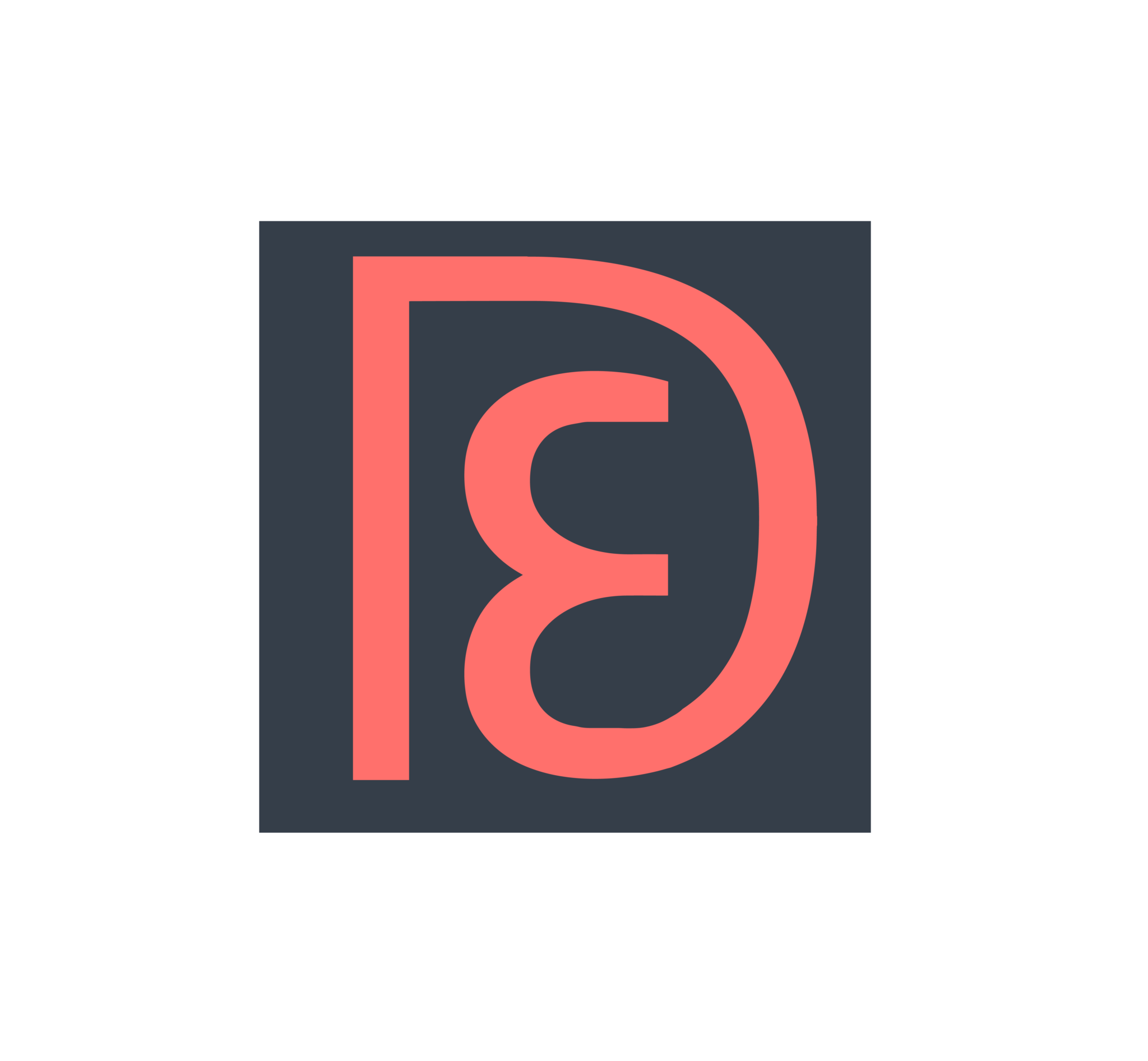
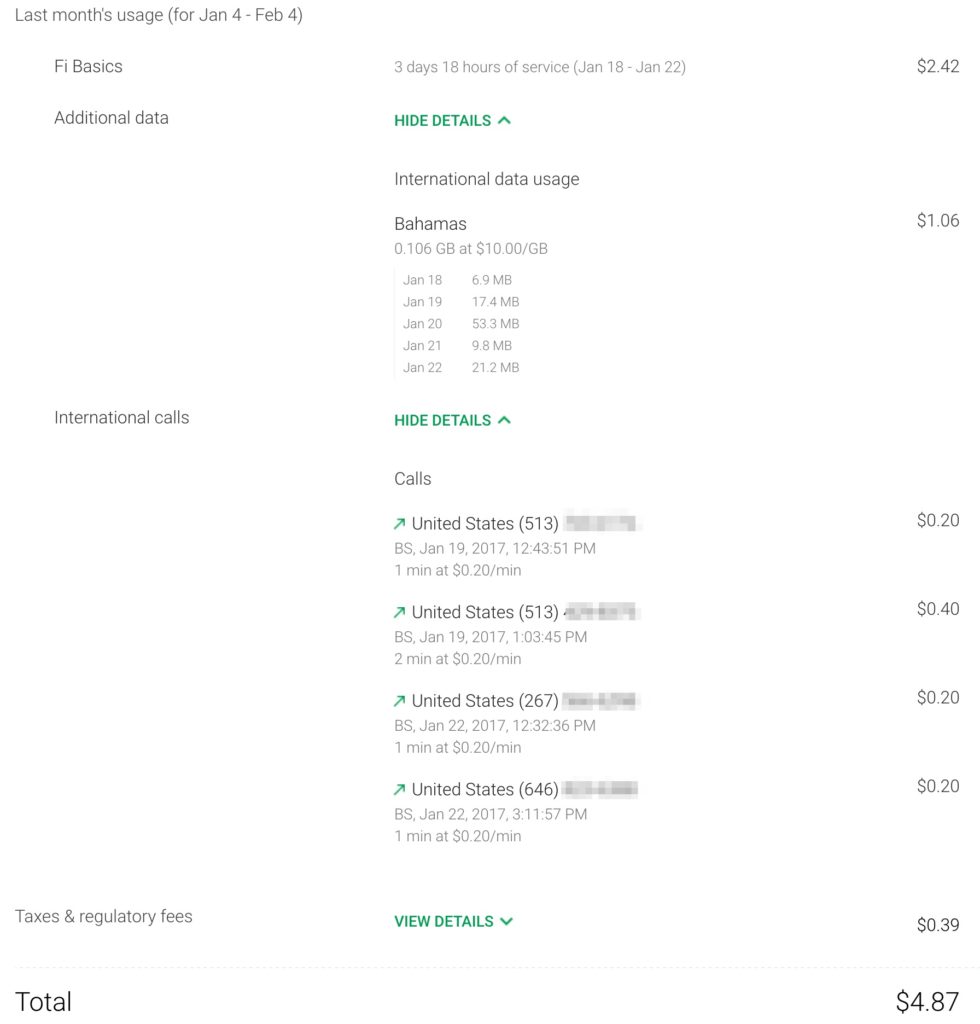

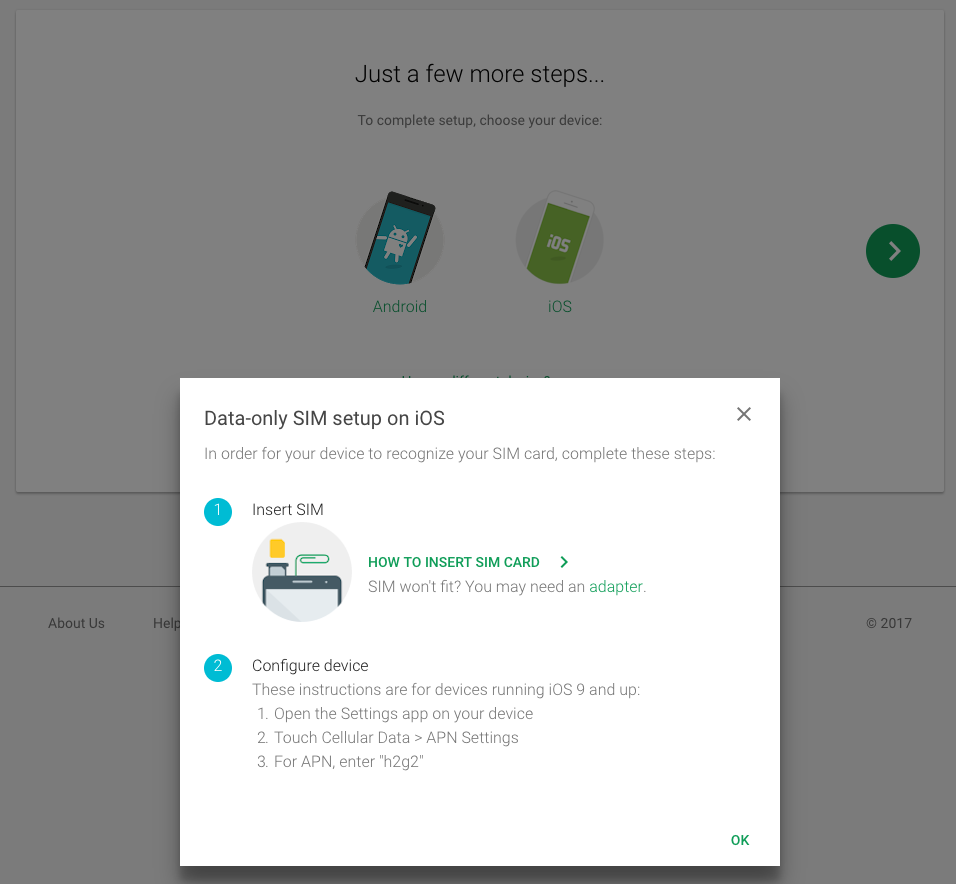
Do you know of any tricks to just get the google data sim, without having the $20/month base plan? That would be nice to have.
If you could get on someone else’s plan and pay them to add a data sim for you, that could work! But since you can pause the plan at any time and even the base $20 is pro-rated, I don’t see why you wouldn’t just have your own plan.
So if you pause the service is there no monthly charge at all? i.e. January through June’s bill are $0 dollars and then you go to London in July and use 550MB of data and that months bill would be $25.50, then you return home and pause it again you bill goes back to $0?
If that’s the case, this is a no brainier to pick up and hold on to for anyone that does any international traveling. We just did a trip a few months ago that spanned Dubai, the Maldives, Singapore, Australia and Hong Kong and used the free T-Mobile international data. It got the job done, it was even good enough to request and track Ubers, it was painful to use most of the time.
T-Mobile just changed up the ONE plan though, everyone is going to get the upgraded international 256Kbps speeds now without the extra cost. I think Google Fi is still probably the way I’d go if I’m interpreting you correctly and the months you have it paused there is $0 monthly cost.
That is correct! If you pause it you will have $0 charge for the months that are paused!
Wow, that is awesome! Now I just have to find someone with a compatible Android phone I can use to activate the service.
I’ve signed up using your referral for my wife and I so I’ll have the SIMs whenever I find someone with a phone I can use to activate them.
Thanks so much for using my referral! I just got back from 2 days in Hong Kong and 3 days in Taiwan and used a grand total of $2 in data! I only used it when I wanted to do social media or upload photos, but for using messaging apps I still used my T-Mobile phone. It still boggles my mind everytime!!
I have been trying to wrap my head around using a phone while traveling internationally. Our son will be studying abroad for 4 months in Europe. He will be using his unlocked iPhone 7 while gone. I have heard many different things regarding the use of the iPhone with Project Fi, and I have gotten so much different information from T-Mobile, I believe no one there knows exactly what is what.
I’ll start with T-Mobile. My most recent call to them gave me this information. The T-Mobile One plan is $75/month, $70 with autopay. This plan provides unlimited 128kbps data, unlimited incoming and outgoing texting, and outgoing calls at 20c/min, incoming at approx, $3/min (the phone is receiving calls on an international network, how this is different than outgoing baffles me). For an additional $25/month, the 1-Plus plan doubles data rate to 256kbps and gives stateside calling (incoming calls while in Europe) at 5c/min. I am not sure if this is entirely correct, but this is what I got from the latest phone call to 800 TMobile.
Now onto Project Fi. This certainly seems like the way to go, as I have used a Project Fi on my iPhone 6s in the US for about 1 year. My concerns are that I have not tested it internationally to confirm that it indeed works correctly. I have been told by Project Fi that if the sim card is removed while in Europe, it becomes deactivated. This would preclude him from using any other sim cards while away. Is this correct or incorrect? Additionally, as T-Mobile is one of the Project Fi providers, is this the same throughout Europe where T-Mobile has such a strong presence? Does Project Fi connect automatically or are there setting adjustments that need to be made once he arrives (we will set the APN before he leaves)?
As you can probably tell, my head is spinning because of the different information I have received from T-Mobile and Project Fi. Any help you could give would be very much appreciated.
Hi Greg, I know, it’s so confusing! Honestly, you might want to look into getting a dedicated prepaid sim card for 4 months in Europe. Then he doesn’t need to worry about minutes. This wiki has all the information and prices you’ll need: http://prepaid-data-sim-card.wikia.com/wiki/Prepaid_SIM_with_data
If your family has T-Mobile already, and your son never makes or receives phone calls (or willing to use apps like Whatsapp or Google Hangouts for voice calls over data instead), then it certainly would be worth paying $25/mo additional to give him a boost on his data speed.
Project Fi is awesome especially with the new maximum $60 data they announced yesterday. So you pay $10/GB for data (on top of your base plan), but once you hit $60 of data, they won’t charge you more than that but you still have unlimited data. https://www.blog.google/products/project-fi/bill-protection/ So it is nice to know that his monthly cost will be $80/mo (or less if he’s an additional line on your existing plan).
It is not true that the service is automatically deactivated if the sim card is removed. You have to manually pause the service yourself on the website. Of course, if the sim card is removed, you cannot use the service, so maybe that is what they meant. As long as his iPhone is unlocked, he can use any sim card and service compatible with his phone. Even after you set the APN, you may still need to manually select the network if it doesn’t automatically connect. You may also need to restart your phone, manually select a network, and wait a few minutes (not seconds). It is likely to require a little fiddling and waiting around, so just be aware of that. Once it is connected, it should remain solid for the rest of the time it is installed in the phone.
Hope this helps a little! I’ve so far used Project Fi all over Asia (it doesn’t work in Vietnam and Fiji though) and also in Spain.
Thank you so much for the reply!! Our family uses Verizon, but their international plans are ridiculously expensive. In regards to the pre-paid plans, are there any pre-paid plans that are good throughout Europe? He will be traveling to different countries and buying one in each country seems like it may be a bit tedious. If he uses a pre-paid European sim, would this be simply data or cellular as well?
Additionally, so if I activate a Project Fi sim before he leaves, he can remove that sim card and replace it with a local sim, switching back and forth as he chooses, and the Project Fi will remain active, correct?
Sorry for the delayed response! Hopefully you had a chance to look into various prepaid plans. I personally don’t have much experience with European sims but that prepaid wikia should be able to help with that. http://prepaid-data-sim-card.wikia.com/wiki/Category:Europe “Travellers to the EU/EEA now have the choice to buy a local SIM card in the first EU country they enter and use it at domestic rates in all others.”
Yes, you can definitely switch back and forth between Project Fi and any other SIM card as you please. If there is an extended period of time you will not use the Project Fi, I recommend pausing the service so you are not charged for those days, since everything is pro-rated (my favorite thing about Project Fi!!).
Thank you for getting back to me. We have decided to use Project Fi on a Nexus 5x and use a data only sim-card for the iPhone 7. Seems like this might be the most predictable way to go. Let me know your thoughts. Thanks again for all of your help.
That sounds like a good plan!
Hey Greg! My friend Forrest just informed me about the carrier 3 (three.co.uk) that covers all EU/EEA countries and the US, plus parts of Asia and Australia at 3G roaming speeds, about $30 per month for 12 GB of data, includes some calling and text allowance too. I would think this would be more reliable than Google Fi, so you might want to look into it! Check out their list of “feel-at-home” countries (62 countries currently): http://www.three.co.uk/Support/Roaming_and_international/Roaming_Abroad/Destinations?#countries1