This post is long overdue! I discovered Wanderlog (formerly TravelChime, from the creators of BookWithMatrix) about 6 months ago, and knew immediately that it was the ultimate travel planning tool that I’d been looking for. I’ve been traveling almost non-stop for the last 6 months, so I never had time to write a post about it, although I was using it on the regular. I will try to write a thorough review here, and you can decide if it fits your needs!
Update 9/12/19: Travelchime has changed its name to Wanderlog, so I tried to update the references in this post. Not going to update the screenshots though, they are constantly adding awesome new features anyways.
Table of Contents
What I used before
I don’t have any issue with the flight/hotel itinerary part of trips – for that, I use TripIt (or Appintheair; Tripcase is good too). But for planning activities, restaurants, etc, I didn’t really have a great tool. Most sites were limited or fairly tedious and annoying to use. I liked Tripcipe for a while but it was pretty tedious to enter everything in as well, and they are now defunct. I also used to make lists on Foursquare, but that wasn’t very good place for keeping an itinerary. Inspirock was also nice in theory, because they can automatically sort and assign your POI to days of your trip by distance and time required, etc (it didn’t work too well in practice).
Eventually, the best method that worked for me was to just star things on my Google Maps, look at what places were near each other, and then group them into specific days of the trip on Dropbox Paper.

Since I was doing it that way, I stumbled upon Wanderlog and it was everything I wanted in one site. And it’s FREE. Allow me to explain why I love it so much…
It’s like Google Maps on steroids
Wanderlog is based on Google Maps, and since almost every point of interest (POI) is on Google Maps, it therefore already has virtually everything in its database. This means that it also has a lot of helpful data already – not only the address, but also a description, opening hours/days, phone number, websites, photos, links to Yelp/Tripadvisor, and reviews. Many trip planning websites have a user-curated database of POI, so if something you want to go to is not in the database, then you have to add it manually. As I alluded to before, this gets very tedious when you’re trying to just quickly throw things on a map. I’ve wasted many hours just adding stuff to their databases when I could’ve been researching and planning my trip.
Secondly, it’s entirely customizable. You can make a separate itinerary for each city you visit, to keep things compartmentalized, or you can make one itinerary for your whole trip and use lists inside the itinerary for each city. Or use the lists for each day of the trip. It’s up to you. You can name the lists whatever you want. If I’m going to someplace new, I tend to prefer to plan the trip by day, so I would one itinerary called “Dubai” and then inside that itinerary I would make individual lists for each date, like “Tuesday, April 16,” “Wednesday, April 17,” etc. But if I’m going to a place I frequent, like Tokyo, then I don’t like to be so detailed. I’ll just make an itinerary called “Tokyo” and then make lists inside called something like “Restaurants,” “Activities,” “Restaurants that need reservations,” etc. It’s entirely up to you how you want to customize your lists!!


Adding POI to the lists is as easy as typing in the name like on Google Maps. As you begin typing, it’ll start to autosuggest places, and you just click on the one you want when you see it. Now we’re not just adding places, we can also write a note with the pin. Did your friend David recommend this particular restaurant to you? Just type in, “Recommended by David. Get the tsukemen with extra back fat.” I add notes to almost every item I add so I remember why it was recommended. Sometimes I straight up paste paragraphs from blog posts into the notes, along with a link to the blog. You can drag and drop things around to reorder them. You can also drag entire lists around to re-prioritize them. You can add general notes to each list or to the itinerary as a whole that aren’t attached to a specific pin.
The pins in each list inside an itinerary have a different color on the adjacent map. For example, your “Tuesday, April 16” pins might all be blue, and your “Wednesday, April 17” pins might all be red. It’s quick and easy to visualize each day on the map with these colored pins.
Now where do you even get suggestions for POI? Glad you asked. One way is via their itinerary suggestions from various blogs on the internet or a list of top places on Google Maps. You can scroll through these suggestions, and add them to your itinerary quickly in one click (well technically two clicks, you select each place you’re interested with a checkbox, then click one more time to add everything you selected all at once). I love these suggestion lists as a starting point for when I’m planning a trip to a new city, or even if I want to see if I’m missing anything from a place I’ve already been. If you found stuff on your own or got suggestions from friends in person, you can just add it yourself. They also have a feature where you can post a link to your Wanderlog itinerary, and friends can add suggestions by typing them in, very similar to the way Facebook does recommendations. You can collaborate on the trip with friends that are going with you. And you can “Like” things that other people added. More on collaboration in another section.



During your trip, you can either use your Wanderlog itinerary straight from the website (the mobile view works and looks fine, you can add new places on the fly), or export the list to Google Maps. If you do that, it makes a custom map on Google, which you then subscribe with your Google account. Doing this adds a layer on your Google Maps, which you can easily unsubscribe from later if no longer desired. Also, anything you add or delete on your Wanderlog, gets automatically updated in your Google Maps layer, without needing to re-export. If you’re like me, you’re used to using Google Maps constantly during your trip, and you probably have it open all the time to see where you are and plan out public transportation, etc. It’s great to be able to see all the stuff you pinned on your Wanderlog right in the same app.


Last but not least…Wanderlog is beautiful. It looks good. It’s clean, minimalist, and easy to read and get around. It’s like working in Google Docs or Dropbox Paper, maybe even easier. Nothing takes many clicks to accomplish (a huge pet peeve of mine–I’m looking at you, Juicymiles). KEEP IT SIMPLE! That’s why it’s so fast and easy to use.
Guide vs. Plan
There are currently two modes of displaying a Wanderlog trip (or “document”, as they call it). It wasn’t that way when I first started using it, there was only one view. Now you can make a Plan or a Guide. A Plan is used mostly for when you are in the middle of planning a trip. A Guide is used if you’re typing up a list of suggestions to share with other people. It defaults to a view that shows an automatically-selected image from each POI on your list, which you can change and pick a different photo from the web or Instagram.
You can convert a Plan to a Guide anytime and vice versa.

Here are two examples of a Plan that I converted into a Guide after I finished the trip: Hokkaido in the Summer and Singapore Recommendations. You can even follow my lists on Google Maps and it’d be added as a layer to your Google Maps.
Guides are really useful for when your friends inevitably come asking you for trip suggestions to somewhere you’ve been. Before, depending on how long ago I’ve been to those places, I would 1) send them a PDF of my Word document (for places I made lists for before the advent of collaborative cloud tools), 2) send them a link to my Dropbox Paper, 3) send them a link to my Foursquare list. Foursquare was probably the closest thing to Wanderlog, before, but it didn’t have very many planning-friendly features and any notes you made became public on that business’s Foursquare page, so that’s not good. Anyways, now I can just send them my Wanderlog Guide, and even if Wanderlog disappears one day (which I hope it won’t!!), the exported Google Maps list will always be accessible as long as Google stays alive and doesn’t kill custom maps.


Sharing and Collaboration
There are two links that Wanderlog gives you for collaboration purposes.
One link is for people who are not going on your trip, but you want to solicit suggestions from them. I mentioned above that you can get suggestions from your friends and they/you can put “Likes” or thumbs up on POI to essentially vote for something that is already on the list. That way they aren’t redundant by adding places that are already on the list. It will be easy to see that if a place that someone added gets 5 Likes from your other friends, you know it’s probably a must-do! Anyways, this link does not allow anyone to move things around on your list, delete them, or even view certain types of notes.
The other link is for people who will be traveling with you, which gives them complete edit rights to the entire itinerary, just like your access. They have the same view as you and can do all the same things you can.
It’s a relatively new product, so there might be bugs…
The creators of Wanderlog, Harry and Peter, are super nice. I’ve chatted with them before by email and via the chat feature on the site to ask questions and make feature suggestions, and they actually respond quickly and listen to feedback. One time I was planning my Dubai trip and a bug occurred where one of my items was getting repeated over and over again. I messaged the chat feature on the website, and Harry responded within 2 minutes and fixed it. It was like 11 pm!! I’m sure eventually they’ll grow big enough where they can’t respond and fix things in 2 minutes in the middle of the night for everyone anymore, but it’s nice to know they care about their product and that they want users to enjoy using it and get a lot of value out of it.
Areas of improvement
Wanderlog is already everything I have been looking for in a trip planning tool. If I had to be nitpicky, here are a few more things I would wish for (though none of them are dealbreakers and hardly even annoyances):
- Currently, the notes you make on your Wanderlog don’t get exported to the Google Maps layer. It would obviously be nice if I could see all the notes I made about each place inside my app so I don’t have to switch back and forth.
- You can’t change the color or icon of the pins. And since it uses the alphabet to label the pins, if you have more than 26 pins in one list, it just starts over with A again.
- I just noticed this as I was writing this blog post, so it’s really not a big deal, but the Google maps exports are labeled by the main city. If your trip itinerary includes say, Korea and Japan, the Google Maps export is called “Seoul trip.” Not that you would even notice this though while you’re inside Google Maps.
Here’s a feature wish from my friend Mike: autosorting by distance (I’m assuming distance from the first item on the list), which helps you be able to group things by location faster.DONE!
Update: Mobile apps are now available
Thanks to Harry (one of the creators) in the comment, I am happy to update this post with links to the mobile apps! My preferred style would still be to create all my lists and maps on a desktop first, and then use the app during the trip.
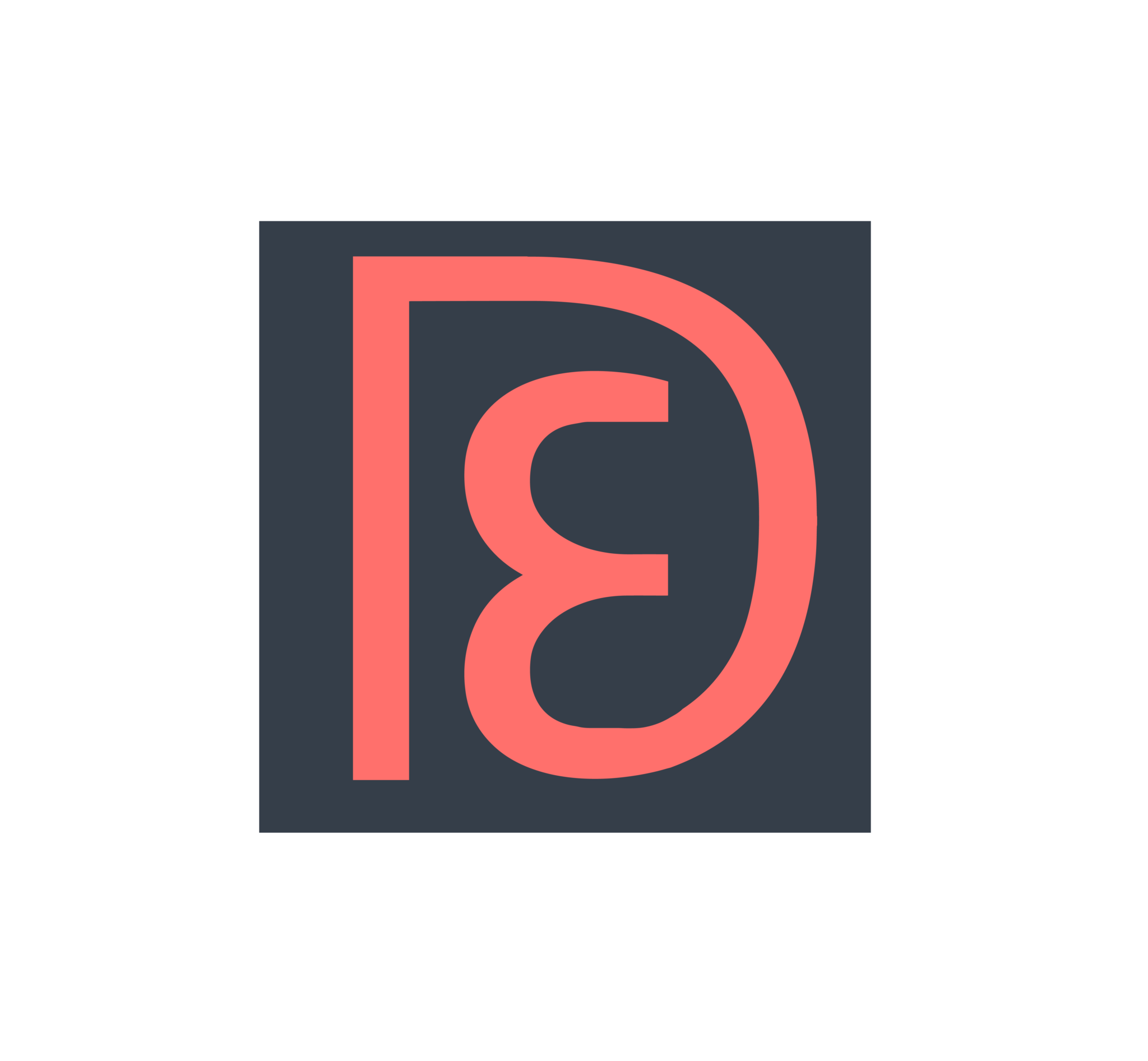
[…] Best Trip Planning Site: Travelchime […]
XLB better than Joe’s Shanghai? On man, I gotta get back to NYC ASAP! Headed to Tokyo for the first time with my mom who is elderly. Would you love to see your tips/lists.
Thanks Svy! For Japan, definitely check out our guide at https://www.demflyers.com/2017/03/28/trip-suggestions-japan/ (this was written before Travelchime existed and we still update this post several times a year). Since this is your first time, you’ll want to be very prepared before you go because things are very different from the US. For example, you can’t just arrive at the airport expecting to take a taxi to your hotel…I would recommend booking the airport limousine bus for the maximum comfort and convenience for traveling with an elderly mother while still being very affordable. Let me know if you need any more help after checking out our Japan post and the resources within (www.japan-guide.com will be your best friend), just DM me on Twitter!
Hi there! I share your enthusiasm for Japan and I’m going to Tokyo for work for 3 weeks in October. This will be my 5th time in Japan but I still read through your Japan guide and found it very comprehensive. I will only have free time over the 2 weekends in Japan. I’ve been to Tokyo/Fuji/Hakone, Kyoto, Osaka, and Hirosaki. I’ve seen all the touristy stuff in those areas, and I would love to hear suggestions on where I can best spend my 2 free weekends considering the weather / season in October. I think it’s too early for fall? Would love to travel to somewhere in north Japan to see fully bloomed maple leaves!
Hey Miya! Thanks for your kind words! I would definitely recommend Hokkaido!! I didn’t finish exploring it yet, and I went in the summer, but the major sights and food should be similar, you’ll just want to add more fall-specific things. I think you should also consider Okinawa since you have so much time! I actually haven’t been there yet, but several friends have and have raved about it and how different it is from the rest of Japan. Unfortunately I don’t have a guide or list as of yet though!
Thanks Esther, I’m still researching but Hokkaido is among the top contenders. Okinawa is a bit far and I only have weekends to work with. Plus I’m more about food than beach!
FYI I’ve been using Google’s “MyMaps” for trip planning and it works really well for me. I tried TravelChime and while I like the UI better, I think I’ll stick with MyMaps as it has all my travel history in it.
Cool! I use Travelchime and just export it to google because it has all my travel history as well. 🙂 it stays updated even as you work on it, so you only ever need to export once.
Hokkaido has been my favorite food in Japan thus far. I actually hear that Okinawa food is really good and different from the rest of Japan. I’m not a beach person either unless it involves activities like diving etc but Okinawa is on my bucket list for sure to experience the different culture and food. It’s barely even part of Japan, they say.
TravelChime does seem like a useful website. Listing the interesting places, and automatically putting them on the map, is to me the most important part.
I hope that DEM can create an equally-friendly Android-phone version.
We don’t make apps, and Travelchime was not our creation, but Travelchime is device-agnostic!
We’ve just released a mobile app at https://play.google.com/store/apps/details?id=com.wanderlog.android&hl=en_US – take a look and see if it works for you! If you have any problems, just email us at harry @ our site name and we’d be happy to help
Great, I can’t wait to start using! I’ve used Sygic in the past and like it but always willing to try something different.