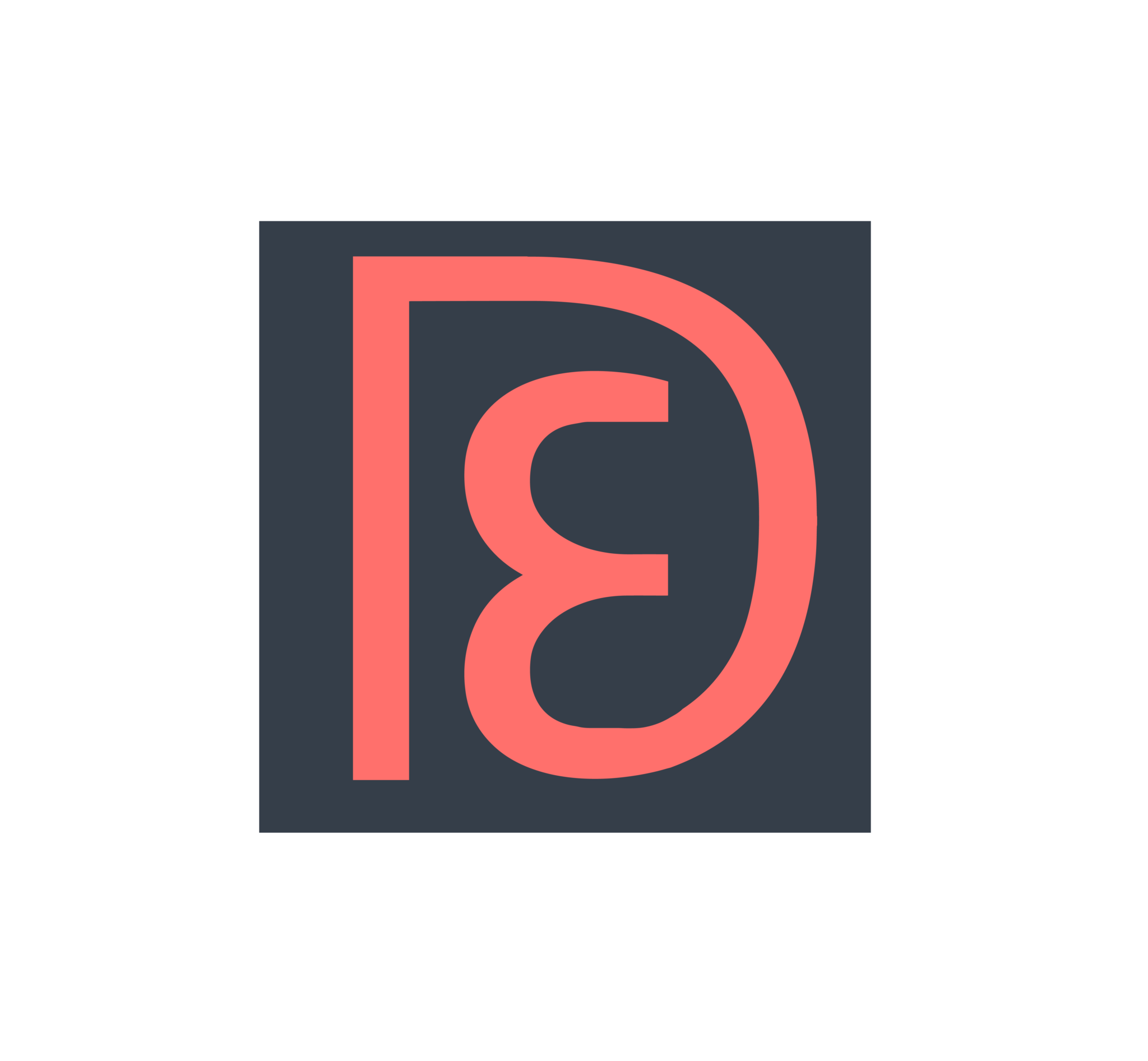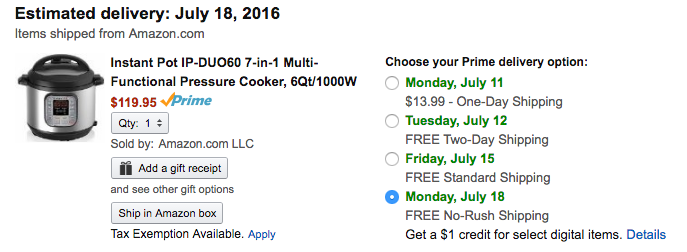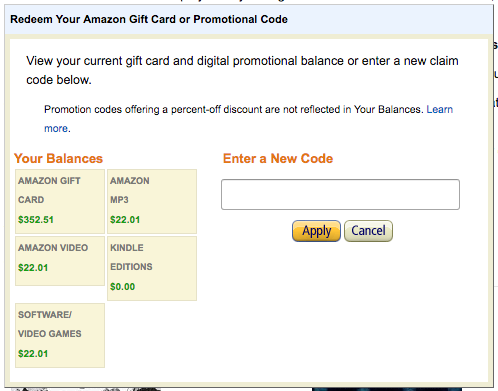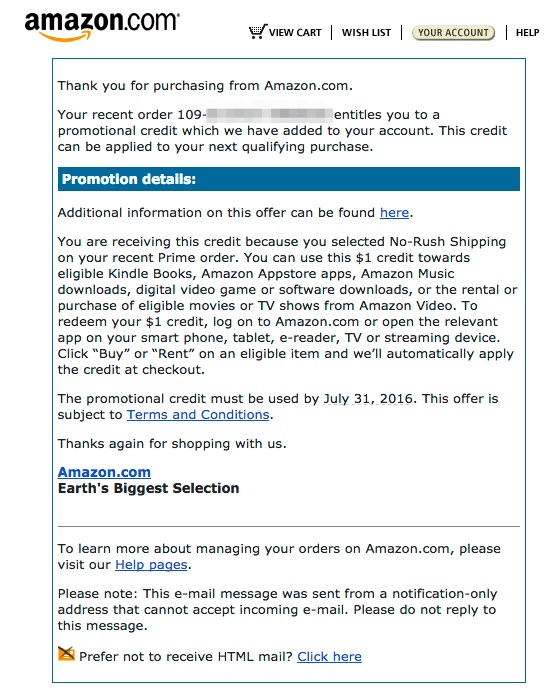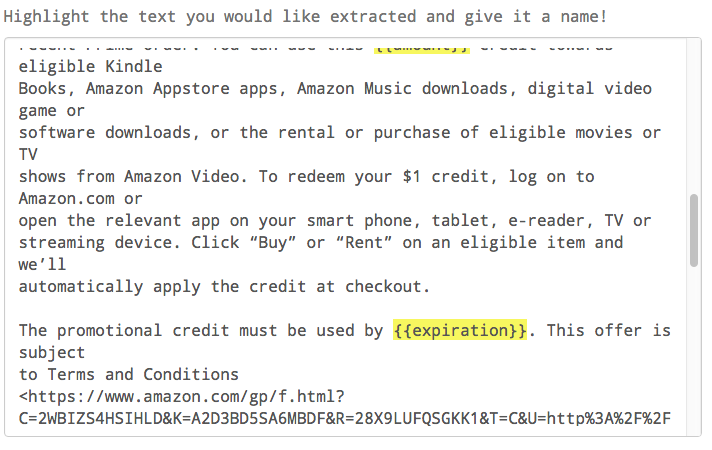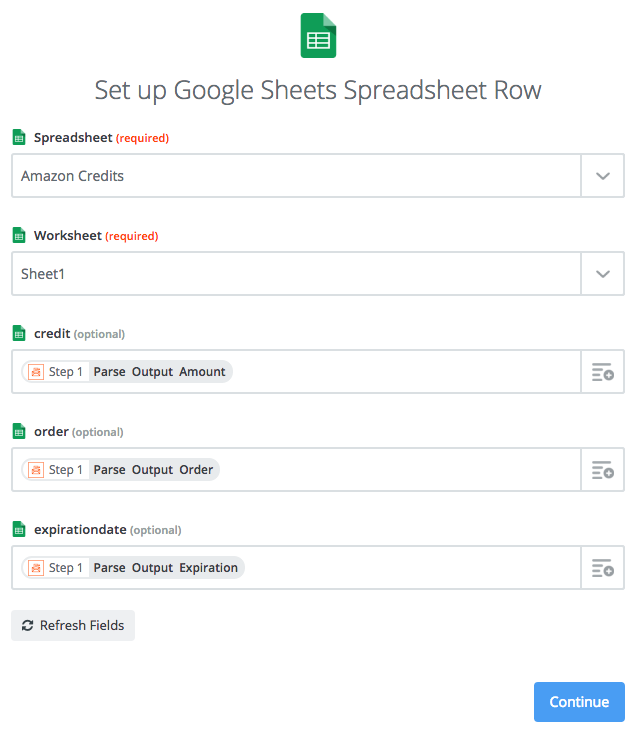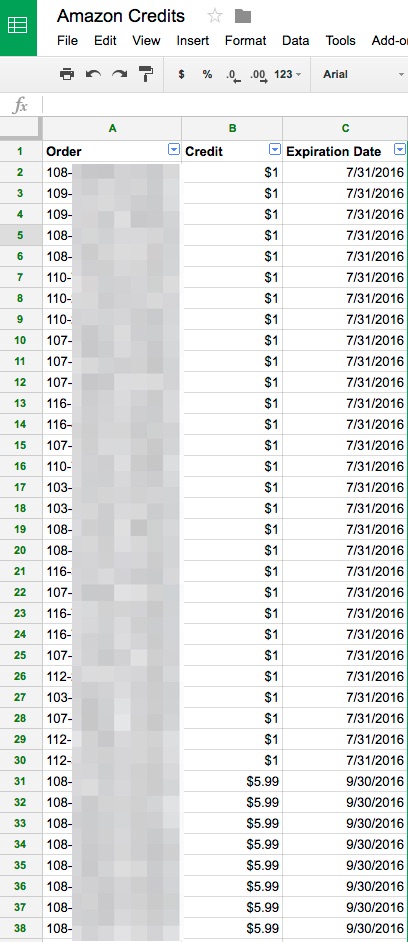Do you ever buy things from Amazon.com and choose No-Rush Shipping for whatever promotional credit they’re offering at the time? Usually it’s either $1 on digital media (Kindle eBooks, TV shows, music, software, etc) or $5.99 shipping credit for Prime Pantry (these are less useful to me).
The credits are worthless unless you use them, and use them by their expiration dates. This link shows you how many credits you have left for digital media (Prime Pantry credits are not listed here), but it doesn’t show you expiration dates. Those expiration dates are in individual emails, one for each order you made. I make dozens of orders per month that I choose slow shipping on, so I’ve let many credits expire just because I wasn’t keeping track.
I’m lazy, but I also like staying on top of things and maximizing value, so I’m a huge fan of automation. Tools like Zapier and IFTTT are awesome for me, and they’re easy enough for anyone to use, with zero coding background. Many people are very familiar with IFTTT, but not so much with Zapier. If you’re new to Zapier and want to see a real-life example of what it can do, today I will show you how to set up Zapier to automatically extract Amazon credit values and expiration dates from your email and save them into a spreadsheet.
Zapier and IFTTT can also do many other automation tasks to save you lots of time. Maybe after reading this tutorial, you’ll be inspired to play around with other triggers and actions on Zapier, or find more inspiration on the web that others have shared. I’m sure you’ll also think of many travel hacking related ideas. 😉 Do share with us!
Table of Contents
Prep Work
- Set up a free Zapier account
- Set up a free Zapier Email Parser account
- Set up a new Google Sheet called Amazon Credits with the following column titles: Order Number | Credit Value | Expiration Date
Set up Zapier Email Parser
- Go to your Zapier Email Parser account, and click Create Mailbox.
- An email address ending in @robot.zapier.com will be given to you. Copy and paste the email address.
- Go to your email account, find any Amazon email with the promotional credit information (search “from:Amazon subject:Benefit Confirmation”), then forward the email to the Zapier robot address.
- Wait a few seconds for the email to appear in your Zapier Mailbox.
- Now we’re going to set up the extractors:
Set up Zapier Zap
- Go to your Zapier account and click on Make A Zap!
- For the Trigger App, select Email Parser by Zapier.
- Click Continue.
- Connect your Zapier Email Parser account and select it, click Continue.
- Select the robot email address and click Continue.
- Allow it to test the step and click Continue.
- For the Action App, select Google Sheets.
- Select the radio button for Create Spreadsheet Row.
- Connect your Google Sheets account and select it, click Continue.
- Make the following selections:
- Spreadsheet: Amazon Credits (all your Google Sheets will load in the dropdown menu, with your newly created Amazon Credits sheet at top)
- Worksheet: Leave it as Sheet1, the default
- Credit: Click the dropdown menu and select Parse Output Amount (you’ll get a preview of the value too in the menu)
- Order: Click the dropdown menu and select Parse Output Order
- Expirationdate: Click the dropdown menu and select Parse Output Expiration
- Click Continue and let it test the step. Check your Google Sheet to make sure the row showed up. Then click Finish.
Set up Email Forwarding
- Go to your email account and set up a filter for all emails from sender Amazon.com and subject “Benefit Confirmation” to your Zapier robot email address.
That’s it! In the future, any emails you get from Amazon with a credit in it will show up as a new row in your Google Sheet (anything in the past you would still have to manually forward the email to your robot), and you can go over there to quickly see at a glance how much you have and when it expires. You can take this one step further by having it text you or grab your attention some other way to remind you to use your credits before they expire.
Even if this specific application isn’t useful to you because you don’t care about Amazon promotional credits or you don’t care when they expire, or you know that they all expire around the same time anyways, I hope this has inspired some other ideas for you on what you could use Zapier for to help you in your own daily life and in this hobby.
Do you already use Zapier for helping you in your documentation in our hobby? The applications for reselling, gift card churning, manufactured spending, and travel hacking are endless! Share with us below!